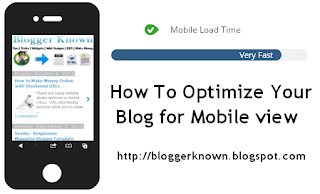WordPress has been one of the most popular and best content management system that people use to build their own web. After making websites, it's also a great platform for blogging. Mostly, every blogger uses WordPress to manage their own self hosted blogs. WordPress is on the no.1 because it has great and amazing helpful features. A user can do any kind of tweaks in WordPress as he wants but sometimes it might require self made coding.
Well, WordPress is also perfect in SEO. By default, there are not any SEO features in WordPress but many great WordPress SEO Plugins are available that make the WordPress SEO easier. So, Today we're going to discuss about some top best WordPress SEO Plugins.
Well, WordPress is also perfect in SEO. By default, there are not any SEO features in WordPress but many great WordPress SEO Plugins are available that make the WordPress SEO easier. So, Today we're going to discuss about some top best WordPress SEO Plugins.
Why To Use WordPress SEO Plugins?
If you're completely new about SEO and also specially with WordPress than you must have a read on this passage. SEO stands for search engine optimization and every webmaster usually optimize their webs for search engines in order to get organic search traffic. If you want to drive high traffic through search engines than you need to optimize you web for search engines while plugins help us to optimize our blog. SEO can also be done manually but in order to save time and do work properly WordPress SEO Plugins are important to use.
1. WordPress SEO By Yoast
This is one of the most popular and best WordPress SEO Plugin that is being used by almost every blogger. This comes with both free and premium versions. WordPress SEO by Yoast let you create web pages and blog posts search engine friendly and also optimize them to rank better in SERP. You can call this plugin all rounder because this plugin manages every single thing of SEO. The most needed features that you'll get with this plugin are XML sitemaps, page analysis, Meta and Link elements, permalink, breadcrumbs, RSS optimization, Google rich snippets, Social Integration and many more. Other than this, they're many free guides with video tutorials are available on the web about the proper usage of this plugin.
2. All in One SEO Pack
Another most popular WordPress SEO plugin that has got more than 20 million downloads is known as "All in One SEO Pack". Some people refer for WordPress SEO By Yoast and some also refer for All in One SEO Pack. These two plugins are top tending plugins. As its name proves, This plugin has every feature that any SEO expert will require. Its developers say that this plugin automatically optimize your WordPress website for search engines such as Google, Bing and Yahoo. Currently, It has 2.1.3 most recent updated version which have some features including XML sitemaps, Google Analytics, Advanced canonical URLs, Fine tune page navigational links, Built in API, automatically optimize titles and meta tags and many more.
3. SEOPressor
This is the third best WordPress SEO Plugin that is paid not free but also has some different features from above mentioned plugins. This plugin is best to do on-page SEOof your WordPress site this plugins looks like a manager which commands you to properly optimize your WordPress site for search engines. It gives real-time recommendation while writing articles about keyword density, keyword targeting, meta tags, image optimization, over optimization and also scores the post after the analysis. Try to get highest score while using this plugin in order to rank better in search engines. It also gives some keyword suggestion that will help you to target highly searched keywords and gain the best traffic.
4. RB Internal Links
Internal linking is important factor these days as it helps to call crawler to crawl your web more and more times. Internal linking also helps you to target keywords easily and rank better in SERP. RB Internal Links seems good and also popular WordPress SEO plugin that helps you to do internal linking of your WordPress site easily. Unfortunately, This plugin has not been updated for 2 years but it may still work cool. This plugin doesn't make use of URLs or Permalinks to do internal linking but it users post and page IDs to do internal linking that is a great thing actually. If the URL gets changed in a sudden time than it wont affects on internal links because that plugin uses IDs and saves from 404 error pages.
5. Google XML Sitemaps
Having a great XML sitemaps that may fetch new posts and ping Google for index is important for every site or blog. WordPress plugins lab provides you an exclusive plugin that creates the XML sitemaps of your WordPress site specially for Google. If Google is gonna accept such sitemaps that other search engines will probably do it. This plugin has 3.4 most recent version that is absolutely free to download. Google XML sitemaps share hands with you to create easily create XML sitemaps in which posts, pages, categories and tags pages can be included and you'll have full control to moderate them.
6. SEO Friendly Images
Images are also an important content on our sites as they help us to improve user interface, beautify blog and also we use them as "Content" purpose. Well, search engines are also always interested in great images that they find while crawling the webpages. You might have seen image search engines and you know from where do they get those images? Those images are also taken from webpages like our sites that use images. Well, the images in our sites can also be optimized for search engines to rank better in image search. SEO Friendly Images lets you optimize your images with alt and title tagsautomatically. Actually, It may take image name as alt and title tag.
7. Scribe For WordPress
Scribe for WordPress is another most powerful WordPress SEO Plugin that comes with premium version only. This plugin gives you some powerful content marketing tools that helps you to create ever killer content directly from your WordPress post editor. This plugin is great for business and as well as for personal small blogs also. The content that is created with the help of this plugin definitely goes viral and helps your to blog toincrease Page Rank, Domain Authority, Page Authority and some other important SEO factors. Means it also makes the content that is suitable for search engines completely. After SEO this plugin is also useful for social promotion purpose as there are also some useful tools that helps you to easily drive traffic through social media networking.
8. SEO Rank Reporter
Keeping track of search engine rankings is not much important as sometimes low rank can loose energy to work harder but sometimes high rank also boosts our energy to work even more harder. Well, The thing that I do is just concentrate on creating more and more content only that actually helps to drive every kind of traffic. If you're interested to have track of your search engine rankings than this is powerful plugin for you that will report you the ranking reports. This plugin displays data in graph and also have some more functionality. It gives you the report of every 3 days. Its free and most recent version is 2.2
9. Simple 301 Redirects
Have to redirect a big list of 404 pages or broken URLs? This plugin made it easy for everyone who doesn't know how to edit and redirect URLs manually through .htaccess file. Its too tough to do 301 redirect through .htaccess and also needs to have much knowledge about coding. But who cares if you've simple 301 redirects plugin. You can easily redirect high number of URLs with 301 type.
10. Googlyzer
Do you use Google Analytics to track visitors analysis? No doubt, Google Analytics is best tool for counting visitors but do you get fed up of going out again and again from your WordPress dashboard to check reports? Googlyzer made it easy to check Google analyticsreports directly from your WordPress dashboard. This plugin helps you to integrateGoogle Analytics data and display it in your dashboard. You can install tracking code, check multiple graph reports and also create reporting widgets with this plugin.
Source