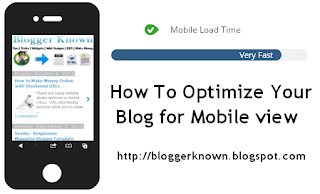 Make Blogger ready for Mobile Phones
Make Blogger ready for Mobile Phones
In this day we can not ignore the importance of mobile internet. Because almost all of us have to use the mobile, and make easy to use internet access. And every internet provider company trying to provide best internet services like 3G's , Wifi, mobile apps,etc.So many of your blog readers come through mobile phones. and our website is compatible for mobile phone browsers. But if you don't make the mobile friendly blog, then we have to lose a lot of mobile readers, because in a mobile phone, a normal blog takes lot of time to load and there are different problems that your website not fitting properly within the mobile screen.
Start working and make mobile friendly blog. sign in to your blog first.
Step No.1
Go to Blogger account > Template > Mobile
After click setting button a popup windows open clik "Yes. Show mobie template on mobile devices. and also choose mobile template and Save.
Step No.2
Find this line >
<b:include data='blog' name='all-head-content'/>And paste this code below that line...
<meta content='IE=EmulateIE7' http-equiv='X-UA-Compatible'/>Save Changes!
<b:if cond='data:blog.isMobile'>
<meta content='width=device-width, initial-scale=1.0, user-scalable=0' name='viewport'/>
<b:else/>
<meta content='width=1100' name='viewport'/>
</b:if>
Now your blog ready for mobile browser with good speed. visit your blog for mobile view add ?m=1 tag in url example = http://bloggerknown.blogspot.com/?m=1
Thank you for your time for read this post i hope you like this post.









+profile+for+blog.JPG)















