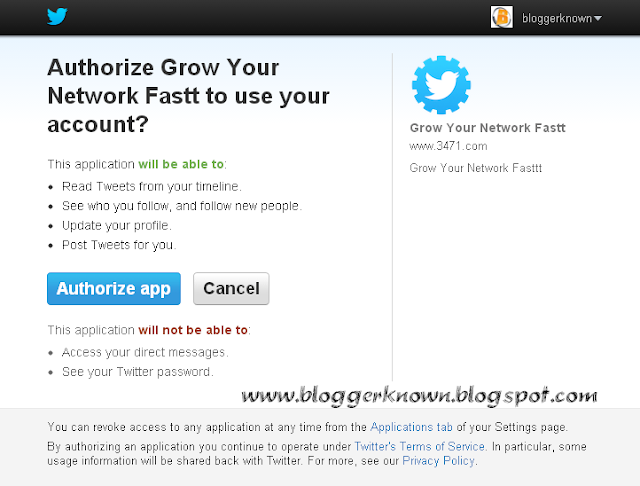It seems like everyone has a blog these days, so it can be really hard to make your blog stand out. For every wildly successful blog with thousands of daily readers, there are dozens of blogs that are lucky enough to get a few clicks a week. If you are wondering why no one is reading your blog, these tips can tell you why and help you stand out from the crowd.
Hone in on Your Target Niche and Audience
The blogs with the highest number of visitors all share the same essential characteristics. They focus on writing about a single theme of topics and they make sure to write content that is in line with their target audience's interests. Your blog is yours to do whatever you want with it, but if you fail to grasp the attention of an audience, how can you expect it to stand out. Making the blog all about what you want and not about what your potential readers want is one of the most common ways that people irritate potential visitors.
Say Things Worth Saying
The old adage, “content is king” is especially true when it comes to writing a blog. It is not enough just to put a lot of words down on the page and hope people will look at it. You have to focus on writing interesting, informative, and most importantly compelling content if you want to stand out. Establish yourself as an expert in your area and show your readers that you have a lot to teach them. If your content weren’t worth reading, why would visitors bother to stick around?
Have a Good Design
Your blog design doesn't have to be perfect, but it should be visually interesting, functional and free of flaws. You do not have to build your site from scratch, but you don't want to choose a very limited platform either. WordPress is one of the greatest blogging platforms for new and experienced bloggers alike because it is user-friendly and offers a lot of options for customization. You can purchase affordable premium WordPress themes to add a design flair and organization to your blog. Make sure to keep the design of your blog uncluttered. Keep the number of distracting ads to a minimum, and make sure the content is the most visible part of your blog. Readers aren't too picky when it comes to design, but if your website is hard to navigate or barely functional, readers will not want to stick around.
Find Ways To Bring in New Readers
Getting initial traffic to your blog is one of the hardest things to do as a blogger. If you aren't getting any visitors to begin with, you won't even have the chance to make your blog stand out from the competition. Focus on drawing new visitors to the site with a few simple marketing strategies, and then keep them coming back for more with your stellar content. Your marketing approaches don't have to be expensive or sophisticated, but you will have to work hard to build a steady stream of traffic.
Offer Something of Value
It might seem like a counterintuitive idea to give away your good ideas for free on your blog. However, the best blogs are the ones that offer something of value to the readers. If they don't get any benefit from reading the blog, then you aren't doing your job. Your blog posts should at least be either informative or entertaining, and ideally they would be both. You should strive to make a lasting impression on people with your blog post, by offering useful advice or information, or even by giving them a good laugh.
 About author:Anny Solway is a dedicated writer at ThemeFuse – a leader in the WordPress premium themes area. She likes to discover new ideas about internet marketing, social media and blogging.
About author:Anny Solway is a dedicated writer at ThemeFuse – a leader in the WordPress premium themes area. She likes to discover new ideas about internet marketing, social media and blogging.