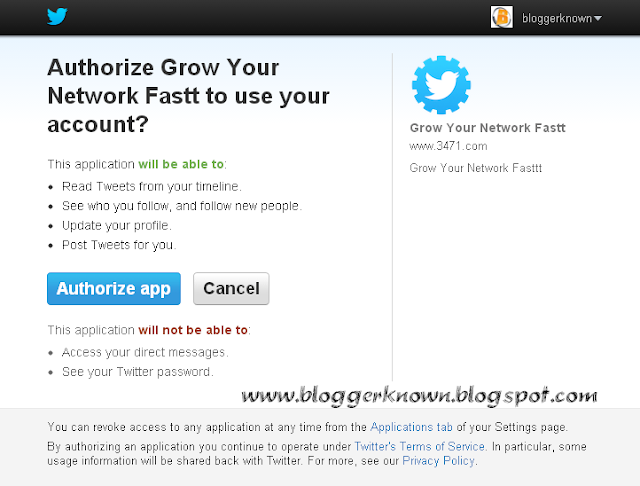Let's be honest. You are not a blogger 24/7. Sometimes you like to live life a little and capture moments. "The best camera is the one that is with you," uttered world renowned photographer Chase Jarvis.
Our smartphones accompany us everywhere. We use our phones to text. We use our phones to listen to music. We use our phones to watch videos. We use our phones to play games and we use them to take pictures
iPhonegraphy, is a popular form of photography that revolves around pictures taken with the iPhone. Our trusty devices give us the opportunity to be creative and take pictures anywhere and with ease. I am going to show you how easy it is to add an Instagram Widget to your Blog.
Our smartphones accompany us everywhere. We use our phones to text. We use our phones to listen to music. We use our phones to watch videos. We use our phones to play games and we use them to take pictures
iPhonegraphy, is a popular form of photography that revolves around pictures taken with the iPhone. Our trusty devices give us the opportunity to be creative and take pictures anywhere and with ease. I am going to show you how easy it is to add an Instagram Widget to your Blog.
Why add an Instagram Widget In Blogger?
You have to understand that we are a visual society. Pictures and videos are shared more than any other medium. The highly popular mobile based social network, Instagram, works like Twitter but your updates are strictly photo based.
As a blogger this gives you the opportunity to showcase your personality beyond the words that you type. Instagram also gives you the power to showcase your business and other hobbies.
If you excel at designing blogs, for example, Instagram gives you the opportunity to share your work flow, your work station and even new templates.
The possibilities are endless.
How to Add An Instagram Widget In Blogger
- Go to Template >> Click Backup / Restore Button >> Download Full Template (In case you messed up)
- Go to Layout >> Add Gadget >> Select HTML/Javascript
- Open another Tab >> Go to Instagme website - http://www.intagme.com/
- Put in your username >> Select Grid or Slideshow (Grid will have them show up like they do on Instagram while Slideshow is just a slideshow of your images)
- Select your Thumbnail size (100 px is the default) >> Select whether you want a Photo Border or not
- Decide if you want to change the Background Color
- Preview your creation. If you like it select Get Code
- Copy the code into the HTML/Javascript section and save the widget
- Preview your page layout. If you like it Save Arrangement
- This widget updates as you update your Instagram
Note : The best place for this widget is the sidebar.
Final Words
Instagram appeals to professionals and amateurs alike.
You can really spice up your blog with this addition. Remember that Instagram was bought out by Facebook so you can let your Facebook followers know that you have an Instagram account.
Source